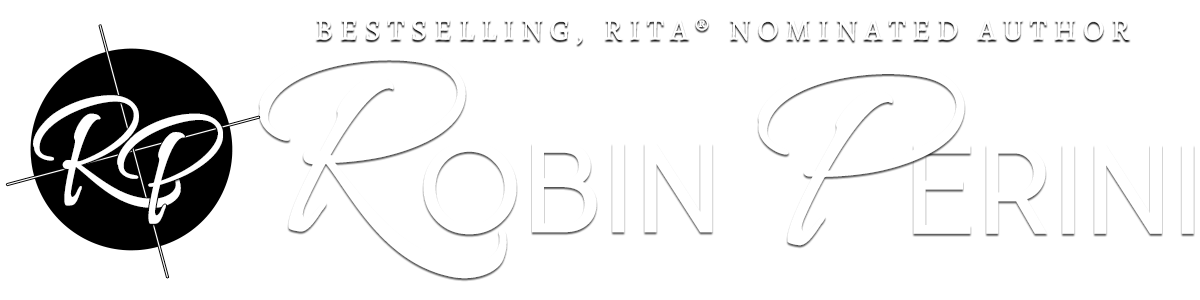
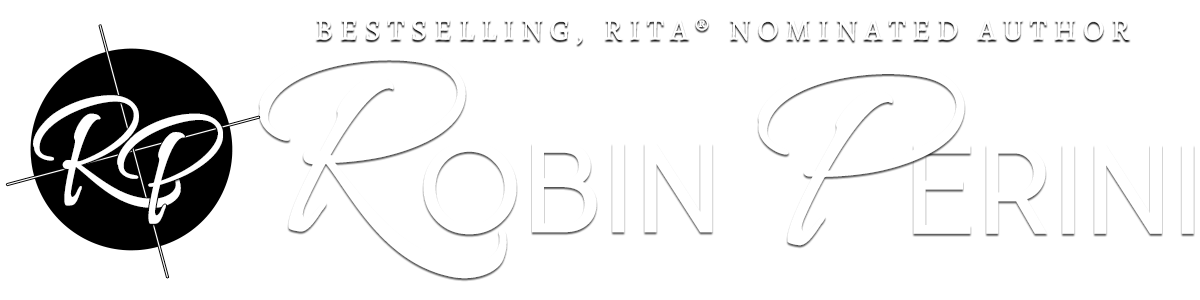
Some folks have asked me how to upload a video to FB for the #1MemoryChallenge, so I thought I’d offer this quick tutorial. I hope it helps!
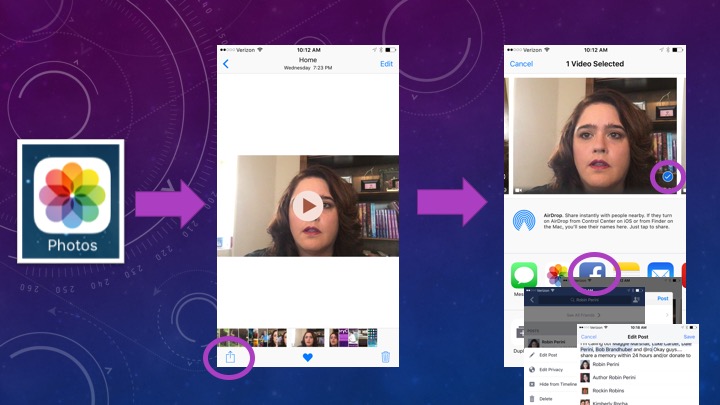
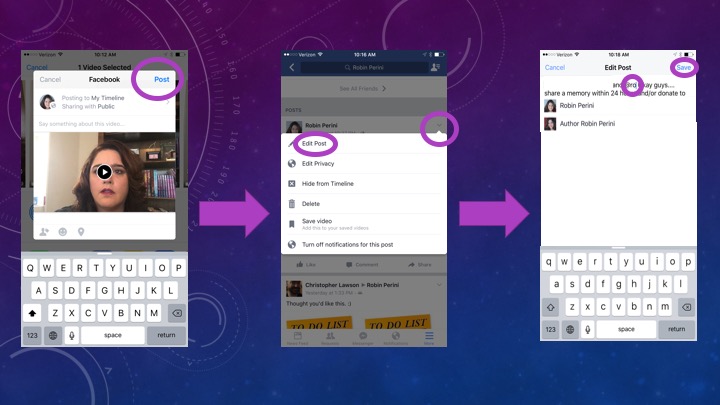
Hey everyone! I’m taking part in the #1MemoryChallenge to #EndAlz!https://youtu.be/1eoIDqYbNnY. More info is **TAG 1MemoryChallenge here** and http://www.robinperini.com/1-memory-challenge/.
I’m calling out **TAG YOUR CHALLENGERS HERE** Okay guys…. share a memory within 24 hours and/or donate to the **TAG Alzheimer’s Association here**
Karen Perini’s tribute page is here: http://act.alz.org/goto/1MemoryChallenge
Or you can go to the main donation page here:http://www.alz.org/join_the_cause_donate.asp!
We are not alone.
FACEBOOK – https://www.facebook.com/1MemoryChallenge/
TWITTER – https://twitter.com/1MemoryChalleng
PINTEREST – https://www.pinterest.com/robinperini/1memorychallenge/
INSTAGRAM – https://www.instagram.com/robinperini/
Robin’s Mom Tribute/Donation Page – http://act.alz.org/goto/1MemoryChallenge
#1MemoryChallenge Website – https://www.robinperini.com/1-memory-challenge/
Alzheimer’s Association – http://www.alz.org
#1 Memory Challenge General Information – https://www.robinperini.com/1-memory-challenge/
#1 Memory Challenge – Sample Posts and Videos – https://www.robinperini.com/1-memory-challen…videos-and-posts/
#1 Memory Challenge – How to Upload a Video – https://www.robinperini.com/1-memory-challen…-from-iphoneipad/